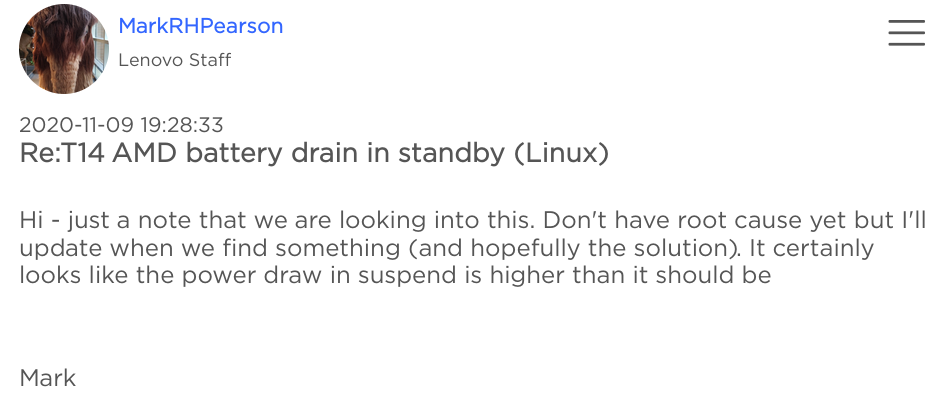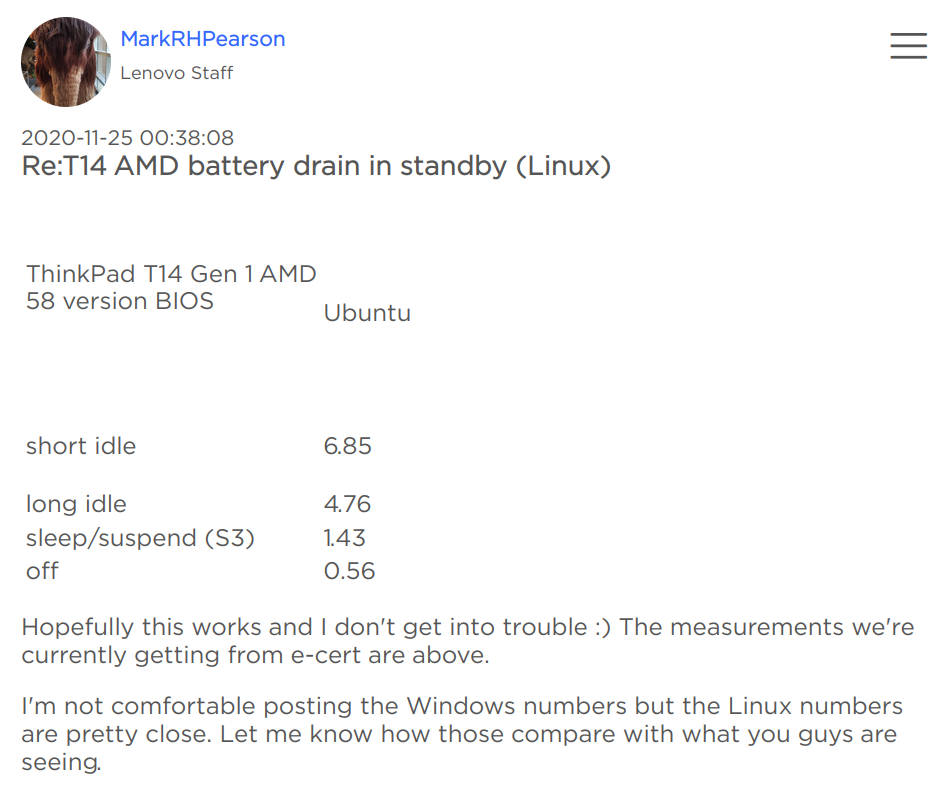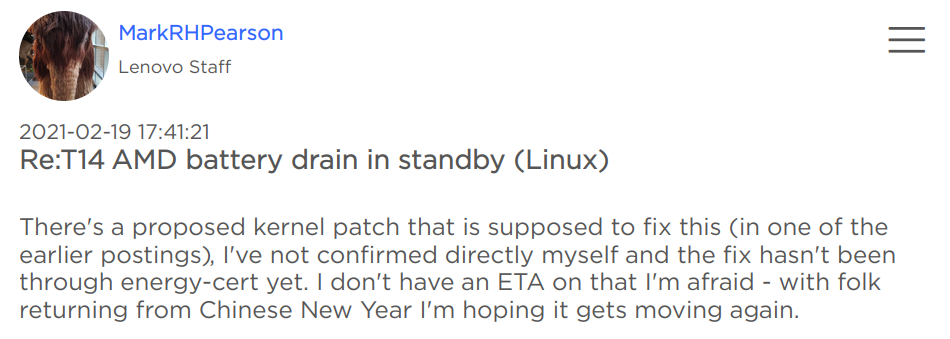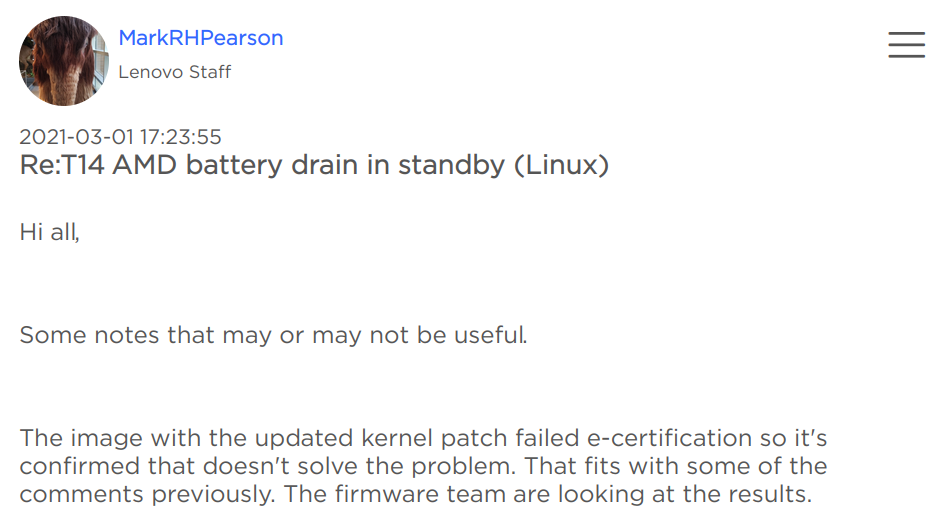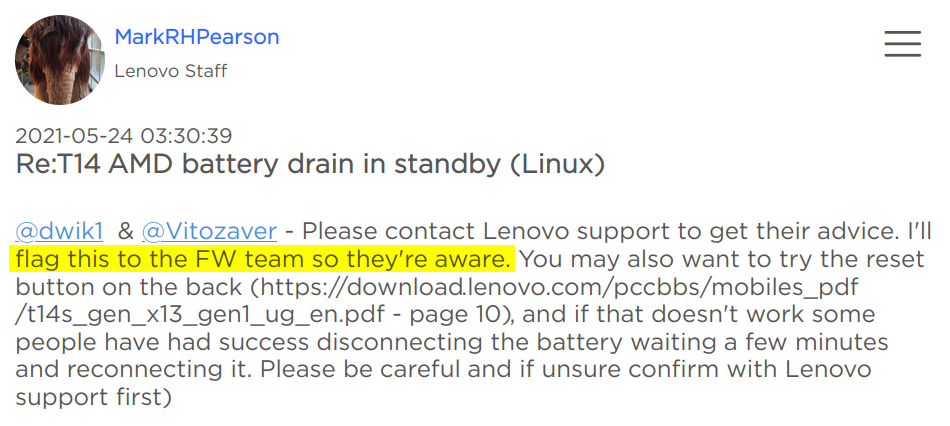I’m the author of the title picture, and these are my ThinkPads. I’ve been very loyal to the ThinkPad brand for more than a decade. Until Lenovo sold me a lemon — ThinkPad X13 AMD. That event encouraged me to reflect on my loyalty. Which I did, and now I’m happy to share the results.
How did I reflect? I looked at the ThinkPad evolution under Lenovo by comparing all the models I own: X220, X270 and X13 AMD (and occasionally a very similar T14s). If there was something I liked in X220 which Lenovo killed in subsequent models, I put it on the bad list. If there is something that Lenovo kept or even improved in its newer models, I put it on the good list. By doing so, I was hoping to understand if my loyalty to ThinkPads still has any rational grounds or is mainly driven by habit.
In the end, as a bonus, I will share what’s so awful about X13 AMD (and any other AMD-based laptop sold by Lenovo).
Caution: Biases ahead 😉
When I started working on this post, I did not know where my reflecting would lead me. I admit that I had a feeling I was going to bash Lenovo for selling me a terrible product, but nevertheless, I tried to remain calm and rational. Despite my trying, you may find some statements biased and unjustified
Meet our contestants!

The good
Thinner and sturdier chassis

One of the most controversial properties of ThinkPads is probably their design. Some say they look like coffins; others adore their minimalistic brutality and utilitarian aesthetics. Yet, it’s easy to argue that the X220’s design from the top picture is the least practical.
Over time, ThinkPads lost their protruding battery, lost several millimeters of their thickness, and got few canted corners here and there. Newer models take less space and are easier to shove into laptop pockets of tightly-packed backpacks.
My aesthetic preference is the squarish design of the X270. It is less practical in terms of packing, but it just looks so much more pleasing to my eye than the X220 or X13 AMD. I wouldn’t mind their latest models being slightly thicker (with a possibility for an added benefit of improved battery life or a quieter cooling system).
The thinner chassis design leaves less space between the display and the keyboard when a laptop is closed. This may sometimes cause annoying keyboard imprints on the display. X270 (and everything after X230, really) are the worst offenders here: the imprints could even become permanent scratches. While X220 is uncontested, I’m happy to note that the thinnest of the three laptops I discuss here, the X13 AMD, shows an improvement over its close predecessors in this regard.
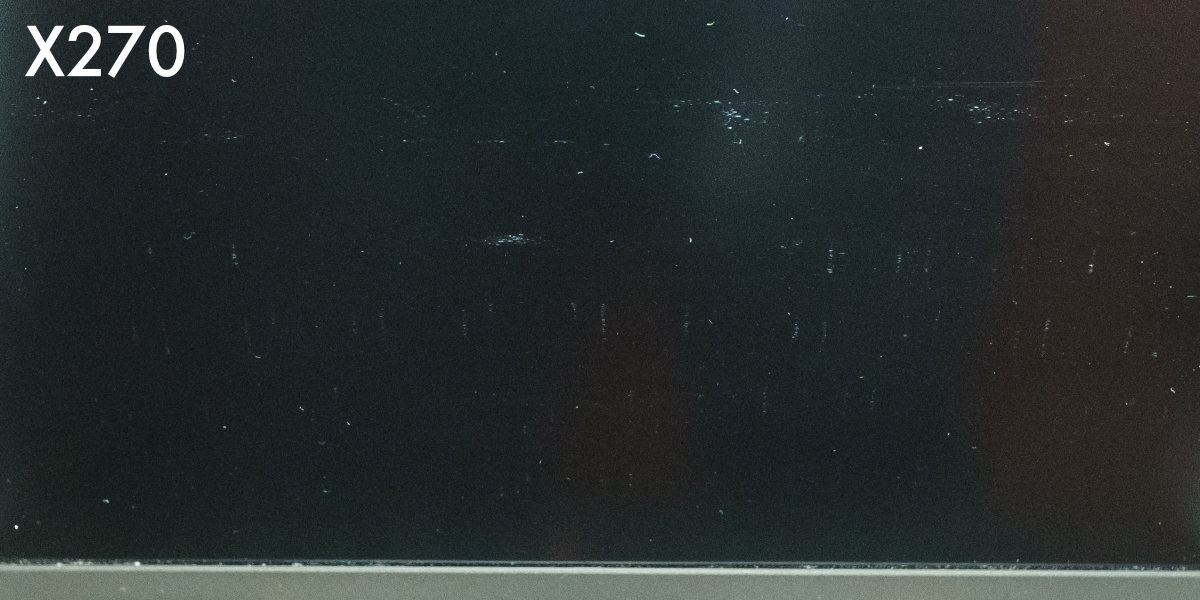
Battery life and design
| Model | Claimed battery life (HH:mm) |
| X220 | 12:39 (9-cell battery) |
| X270 | 13:51 |
| T14s | 14:30 |
All models can last an 8-hour workday of light workload. However, only X270 became my first laptop which could last an entire working day of my typical workload (coding in "heavy" languages and browsing), a considerable step up over X220. With T14s, I don’t even care about battery charge anymore.
Important:
Being able to throw any typical work at your machine and don’t care about the battery is very liberating. For me, it is the defining trait of an ultra-portable laptop
Not only the battery life has increased in newer generations, but the design changed such that one can even forget there’s a battery. X220 had an ugly protruding and heavy 9-cell battery (I used mine with a 6-cell and could only achieve up to 4 hours of my typical workload). X270 had a "hybrid" battery design, consisting of internal and external batteries (both user-replaceable).

T14s only has an internal replaceable battery. While it is harder to replace, it is still possible. On the other hand, ditching the external battery with its housing reduces the laptop size and weight; it means one less moving detachable part, lowering the chance of mechanical breakage.
Charging port
X220 has a proprietary charging port. X270 offers another version of the proprietary port plus a USB-C with DisplayPort and PowerDelivery support. X13 AMD can only be charged through its USB-C port.

I can carry a single PowerDelivery charger to charge all my electronics (phone, camera, laptop) when travelling. When in the office, I connect my computer to a display with PowerDelivery support that acts as a USB hub and, effectively, as a docking station.
Display
I bought my X13 AMD for photo processing in DarkTable when traveling. This usage scenario should’ve been possible thanks to its very decent display.
| Model | Resolution | PPI | Gamut[1] |
| X220 | 1376×768 | 129 | 67% sRGB |
| X270 | 1920×1080 | 180 | 67% sRGB |
| X13 AMD | 1920×1080 | 169 | 99% sRGB |
X13 AMD has 99% sRGB coverage and can be calibrated for great colors accuracy. However, my 14" T14s comes with 1920×1080 67% sRGB at best, and it is mediocre by today’s standards.
ThinkShutter
ThinkShutter is a fancy name for a camera shutter.

X13 AMD has it. Previous models don’t. It’s not hard to slap a small sticker over the camera hole as I did on my X270, but it looks and feels better if it’s built-in.
Sound system
X220 has quiet and flat sounding speakers making it the worst possible choice for even watching an occasional YouTube video.
X270 is slightly better.
X13 AMD has a Dolby Audio speaker system (whatever this means), and it sounds almost unbelievably well for the laptop size.
Touchpad
I’m a heavy TrackPoint user, and X220’s touchpad feels just right for me. But it’s hard to deny that touchpad users would prefer more recent models. I like that the touchpad size on X13 AMD is a reasonable compromise: a tad bigger, and the touchpad starts getting in your way, registering clicks when you type and whatnot.

TrackPoint
They’ve kept it!
Keeping something as it is may not seem such a significant achievement. Still, under marketers' pressure backed by various polls and data (I imagine), Lenovo kept the signature part of the ThinkPad line. And I celebrated this decision of theirs with every model they released over these years.
Adequate hardware specs
It’s only natural that newer models offer more modern hardware. Yet I’m happy that ThinkPads keep offering (usually) the best hardware money can buy at the time of purchase. My X13 AMD, for example, has a powerful 8-core Ryzen 4750U AMD APU, 32GiB of RAM, and a superfast 1TiB NVMe SSD.
Linux support
ThinkPad Wi-Fi, webcam, or integrated sound card usually work with little to no effort under Linux. ThinkPads even have their module in the kernel, which gives one access to LEDs and battery charging thresholds from the sysfs. I’m happy that this remains to be with the newer ThinkPad models.
The bad
Some hardware components could be better
Back in the time, X220 offered an IPS display (as an option), and this was a definite advantage over TN displays of most laptops on the market back then.
However, 1920×1080 of their recent 13-inch display model yields a lousy 170 PPI. It’s enough for me, but it is just an average offering even for 2020 when it was released. What’s terrible about this is that Lenovo does not offer better options. And their 14" models yield even lower PPI.
Many people complain about the camera quality, and indeed I haven’t noticed a significant difference between the contestants, and let me remind you, one of them is X220, released more than ten years ago!
Productivity and ergonomics
The attention to tiny details resulting in significant gains in productivity and ergonomics made ThinkPad X220 so special to me and got me hooked in the first place. It’s like designers were trying to anticipate the struggles of an average ThinkPad user and designed ThinkPads to be helpful in those situations.
Sometimes this resulted in signature properties like TrackPoint (if you didn’t know, TrackPoint lets you control the mouse pointer while keeping your hands in the primary typing position). In other cases, we get nice but often underappreciated features like ThinkLight (a small flashlight built into the top of the lid). These days, when everyone has a phone with a flashlight it doesn’t seem special, but back in the time a built-in desk lamp in the laptop looked fantastic, and was actually helpful (I used it several times on buses and trains).
And sometimes we get just adorable little quirks, like the fact that old 12-inch ThinkPads are sized precisely as a sheet of A4 ISO paper. Just imagine the number of nerve cells saved for office people all over the world (except the US) aligning stacks of documents over their laptops during boring meetings 😉.
But there’s one feature lost in modern ThinkPads which I miss the most — proper palmrest.

The palmrest on X220 is long enough to accommodate most hands but short enough not to cause any pressure on one’s wrists. And the rounded edge of the palmrest makes it not a painful pressure but a relatively gentle support for one’s palms. It’s as if X220’s palmrest was a resting place for your palms.
On newer laptops (most modern laptops, really), palmrests should’ve been named wristknives. Neither they target one’s palms, they extend way beyond that, nor do they provide a resting place with their razor-sharp edges. Unless I’m sitting behind a perfectly fitted desk, such "palmrests" often result in thin red pressure marks on my wrists. And if you ever heard words like carpal tunnel or repetitive strain injury, you probably know that any pressure on one’s wrists, let alone such that creates pressure marks, is extremely unhealthy.
Now, notice a small ledge at the top of the X220 lid. It’s there not only to fit the rounded palmrest. It also acts as a small sunshade. And although it doesn’t seem like anything significant, it sometimes results in a more comfortable opening angle of the lid in harsh lighting conditions.

To summarize: the original ThinkPad design is full of unique features targeting an average ThinkPad user and helping them get through a typical challenging scenario (f.ex. typing in a dark train with the laptop standing on one’s lap).
It feels like Lenovo engineers and designers did not understand many of those features. Gradually they dropped many of them (thankfully, TrackPoint remains), turning ThinkPad into yet another most boring and generic laptop that dreams of becoming a MacBook one day.
Keyboard
The keyboard falls into the last category, but it is so important, that I decided to dedicate a section to it.

Many spears have been broken on the topic of which one is better. If you happen to have spare 30 minutes, I recommend watching this priceless classic from Mr. Louis Rossmann, where he covers keyboard layout and many other aspects of the ThinkPad redesign. It’s highly entertaining even if you do not care about ThinkPads.
Here are my 2 cents.
Important:
A good keyboard layout does not force one to withdraw their hands from the primary typing position. At the very least, the layout should not force one to look at the keyboard when either hand is to be moved.
Both the new 6-row and the old 7-row keyboards require a typist
- to move their right hand to use the cursor block; and
- to move or stretch the hand to use the Home-End-PgUp-PgDn block.
When I’m using the cursor block on the 6-row keyboard, the only tactile guidance I have is the small bump on the Down key. The cursor keys and the PgUp-PgDn keys are of the same shape and height. So to find the cursor block, my fingers have to glide slowly over the keys along the right edge of the keyboard until I register the small tactile bump, or I reach the bottom edge of the keyboard (meaning, that I glided my fingers to quickly and I missed the bump).
The 7-row keyboard solves this differently: all the keytops on the keyboard except the cursor keys have concave-shaped keytops (meaning, curved inwards), but the cursor keytops are convex (meaning, bumping). And so, the cursor keys are hard to miss even without looking at the keyboard.

The Home/End block of the old 7-row keyboard is also easier to navigate without looking. The 6-row keyboard has a row of featureless F1-F12 keys followed by highly similar Home/End/Insert/Delete. The 7-row keyboard moves the block away from the F1-F12, and it resembles the corresponding block of a classic desktop keyboard layout.
The superior keyboard layout and the palmrest design make X220 a pleasant typing machine. I’ve never felt an urge to use an external keyboard with it (even though I usually have a HHKB on my desk). Here Mr. Rossman has nailed it:
When I sit down at this laptop to work, and I start working on this keyboard, I don’t feel like "oh, I’m on a laptop"
X270 and X13 AMD are way less comfortable, and I often prefer attaching an external keyboard, even if it means losing any possible advantage from TrackPoint.
To make things worse, look at these two laptops from the same generation:
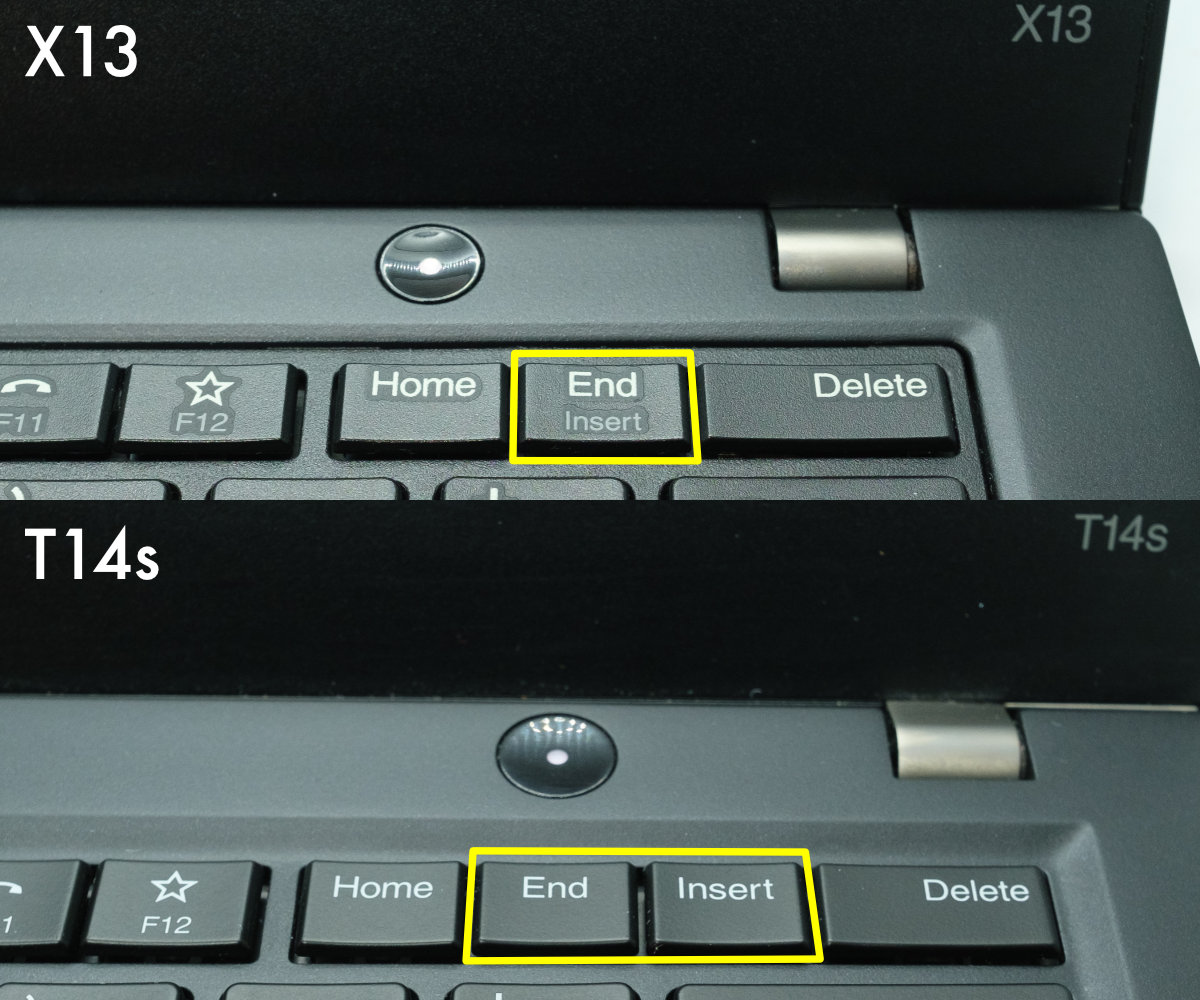
No wonder even after more than five years of using the 6-row keyboard almost every day, I still couldn’t get used to it.
No SD card slot
Starting from X280, ThinkPads no longer offer an SD card slot.

It gets more ironic when you consider that Apple, a company known for its love for proprietary ports and overpriced dongles, as of now offers 14" MacBook Pro with an SD card slot! But the latest ThinkPad, usually known for its extensibility and friendliness towards tinkerers, developers, and all sorts of enthusiasts, doesn’t have that!
Ok, maybe Lenovo decided to target numerous drone owners instead. They sure tried their best to make the slot unusable even for them if they did.
First, Lenovo placed the slot on the back of the laptop. The only worse place for it probably would be a bottom cover.
Second, it requires a pin to open it. Remember the outrage when Apple first introduced this in their iPhones? Lenovo brought this hated design decision into the ThinkPad line a decade later.
The last and the most ridiculous: the slot is not accessible while the laptop lid is open! Technically, one has to half-shut the lid, but the hinges give up in this position, and the lid flops down.

No ethernet port
The same story as with SD cards — ThinkPads starting from X280 do not have an ethernet port.
I had only used an ethernet port when I needed to fix the home router configuration a couple of times. But when I needed it, I needed it badly, and there’s rarely an alternative.
We loved the jokes about iDongle, how about ThinkDongle?
The ugly. The tale of X13 AMD
In the Battery life and design section, I substituted the X13 AMD with the Intel-based T14s because the X13 AMD’s battery performance is awful. I could not find anywhere what battery life Lenovo promises on a single charge; in my experience, it barely survives 6 hours.
But the biggest issue with the X13 AMD is not its battery life when the laptop performs any work, but its battery life when it sleeps!
Soon after receiving my X13 AMD I noticed some issues: I often would take out my X13 AMD from my backpack to only find it completely discharged. Since I had long lost the habit of tracking the battery charge, I explained this by forgetting to charge the machine. Sometimes upon pulling the laptop from the tight backpack pocket, I would notice that the bag is slightly warm. Sometimes the computer would be straight powered on, other times it would be sleeping, but somewhat warm anyway. Then I noticed that sometimes the laptop would wake up immediately after going into suspend. There were other minor annoyances, like the key '4' "sticking" (not physically) and producing a long stream of 4444444444444444444[2].
The only real issue to me was unreliable suspend. I assumed it was caused by poor Linux support. And since I was busy at the time, I decided to postpone the troubleshooting and get back to using my other laptops. If I knew what I know now, I would’ve returned the computer and requested a refund.
Spontaneous wake-ups (fixed)
When I started troubleshooting the suspend issue, I stumbled on the firmware update from Lenovo
R1CET60W<1.29> ... - (Fix) Fixed an issue that system will auto wake up when putting system to S3 then close lid. ...
So the issue was caused by a bug in Lenovo firmware.
Battery drain in S3 (ongoing)
Later I discovered that sporadic wake-ups were not the only issue. My X13 AMD was discharging rapidly even when properly suspended, sometimes losing more than 2% of charge per hour!
I soon discovered a topic on the Lenovo support forums where I have learned that the issue is not unique to my machine, and dozens of other users confirmed the same behavior for their AMD-based ThinkPads.
Important: A thread dedicated to the battery drain issue in suspend
Soon enough, a Lenovo representative MarkRHPearson joined the thread and reassured us that the team was looking into the issue.
Later he posted the energy consumption stats which Lenovo team has received from some third-party certification entity
Here’s the data from the screenshot
| State | Consumption |
| short idle | 6.85 |
| long idle | 4.76 |
| sleep/suspend (S3) | 1.43 |
| off | 0.56 |
I can only assume the numbers are in Watts, this would match my observations.
Let’s do some back-of-the-napkin calculations. The T14 AMD comes with a 57Wh battery. With the discharge rate of 1.43W in S3, the laptop would survive for 57 / 1.43 = 39.86 hours.
Important:
According to the stats posted by a Lenovo representative, it takes T14 AMD only 39.86 hours to eat through its new fully charged 57Wh battery while sleeping (S3)
My observations show that the X13 AMD is slightly better in that regard and would last up to 50 hours from a single charge of its 48Wh battery, which yields ~0.96W consumption.
Imagine finishing up your work on Friday evening, closing your laptop, and throwing it onto a coffee table. Then opening it on Sunday evening, fully discharged. In a decade of ThinkPadding, I’ve never encountered anything like this. For comparison, I can suspend my T14s with its battery half depleted, leave for vacation for a week, upon return, wake it up, read all the e-mails accumulated while I was away, and only after that receive an alert about critical battery level[5].
Lenovo had the energy consumption numbers at some point. A trivial arithmetic operation would lead them to a conclusion, that their products have issues. It seems very unlikely, that no one in the company has noticed there are issues.
As of now, the excessive battery drain in S3 still happens in all AMD-based ThinkPads, including all Gen 2 models.
Battery drain in S5 (fixed)
With the promises from MarkRHPearson that the team is looking into the battery drain issue, I started regularly checking the Lenovo website for firmware updates, trying new versions as soon as they come out. And one of such updates delivered entirely unexpected results.
Firmware 1.30 has increased energy consumption in S5 (power-off) nearly to the levels of S3, which was already ridiculously high. This effectively meant that no matter what you do: close the lid, save your work and power off — you will find your laptop fully discharged after just a weekend unless you connect it to the charger.
And despite
- all the previous firmware versions being not susceptible to the issue of battery drain in S5, and
- S5 being a power state, in which the hardware that can run an operating system is supposed to be fully powered-off,
Lenovo believed and tried to convince everyone else that the their laptops' root cause for eating through a fully charged battery in just two days while powered-off is… the Linux kernel.
To their honor, they confirmed the Linux kernel update did not help in the end
Devices bricking
130 days after Lenovo’s firmware update 1.30, which bound all AMD-based laptops to wall sockets, Lenovo released a fix
<1.32> ... - (Fix) Fixed an issue that Optimize for Linux S5 power consumption problem. ...
A remarkable thing about this update was an added clause to the readme:
R1CET63WUPDATING THE UEFI BIOS
Notes:
...
- In case user update the UEFI BIOS v1.32 (R1CET63W) from update CD, need to
load default configuration(For enable DMAr function support).
1).Please press F1 key to BIOS setup.
2).Press the F9 key to load default configuration.
3).Select Yes.
4).Press F10 key to save default configuration and exit.
5).Select Yes.
The computer will be restarted automatically.Ask yourself and answer in all honesty
- would you read about the update procedure after you’ve done multiple BIOS updates for the same machine already? Even if you would
- would you pay much attention to the Notes section? And if so
- would you go through a hassle of resetting your BIOS (meaning wiping the OS bootloader) for some DMAr function support?
Apparently, unless users reset their BIOS to factory defaults, flashing the firmware 1.32 would permanently brick their devices[6]. And that’s what happened to many, including me.
I understand, how easy it may be to shift the blame onto the user here. I’m a software engineer myself, and I hate it, when my customers don’t read the documentation (although if there’s anything as critical as a risk of permanently bricking a 2000$ worth of equipment, I go out of my way to stress this to the customers). But Lenovo probably did not even anticipate the risk of bricking customers' devices.
I see this as negligence, which likely cost someone a motherboard replacement.
Luckily for me, my Laptop was still under Lenovo’s international warranty. Unluckily, I was in Ukraine when this happened, so it took more than a month to replace the motherboard. The service also wiped my encrypted SSD (despite my having Lenovo’s Keep-Your-Drive warranty) and branded it as new (standard Lenovo service procedure requires installing a new SSD). But I understandingly consider this an issue of Lenovo’s service partner in Ukraine.
Conclusion
I thought it through: the two things I liked about ThinkPads the most are their unique ergonomics and the above-average Linux support.
Most of the ThinkPads' unique features, as I’ve realized upon writing this article, are long gone. The only remaining part of the legendary ThinkPad ergonomics is its TrackPoint. At the same time, the combination of mediocre keyboard layout and just average palmrest make ThinkPads less suitable for comfortable typing sessions anyway, somewhat reducing the real TrackPoint advantage to mere sentiment.
The removal of the SD cards slot and Ethernet port has made recent ThinkPads a suboptimal choice for traveling photographers and some IT professionals.
The Linux support is still slightly above average, although the average, thanks to the overall progress and companies like Framework computer and System76 have increased. But there are still plenty of vendors out there who continue making questionable technical decisions hurting Linux support.
Lenovo still has an edge with their international warranty, although after my experience, I’m hesitant in relying too much on it. And Lenovo’s indifference to customers satisfaction (as demonstrated by my experience with X13 AMD) is straight frustrating.
Despite my holding a grudge, I conclude that Lenovo ThinkPads are still a decent choice today. However, due to their losing their unique character ThinkPads are no longer uncontested: few companies out there offer similar specs packed in a slightly more generic design, but with a better Linux support as a trade-off. Advancements in the industry combined with some regressions in the ThinkPad evolution under Lenovo may easily swing my decision in favor of some other vendor when my next laptop is due.
A word of appreciation
I have quoted MarkRHPearson heavily. I want to clarify that although I challenge many of his statements in this post and on the Lenovo support forums, I think his efforts in communicating our concerns to the company are invaluable. And his regular updates on the issues we raise are highly appreciated.
- Measured with X-Rite ColorMunki Display ↩
- As other issues was caused by a firmware bug. Won’t talk about it. Fixed in v1.36 ↩
- For more details on ACPI power states, see https://en.wikipedia.org/wiki/Advanced_Configuration_and_Power_Interface#Power_states ↩
- https://www.intel.com/content/www/us/en/develop/documentation/energy-analysis-user-guide/top/energy-analysis-metrics-reference/s0ix-states.html ↩
- This exact scenario has actually happened to me ↩
- https://github.com/fwupd/firmware-lenovo/issues/129 ↩